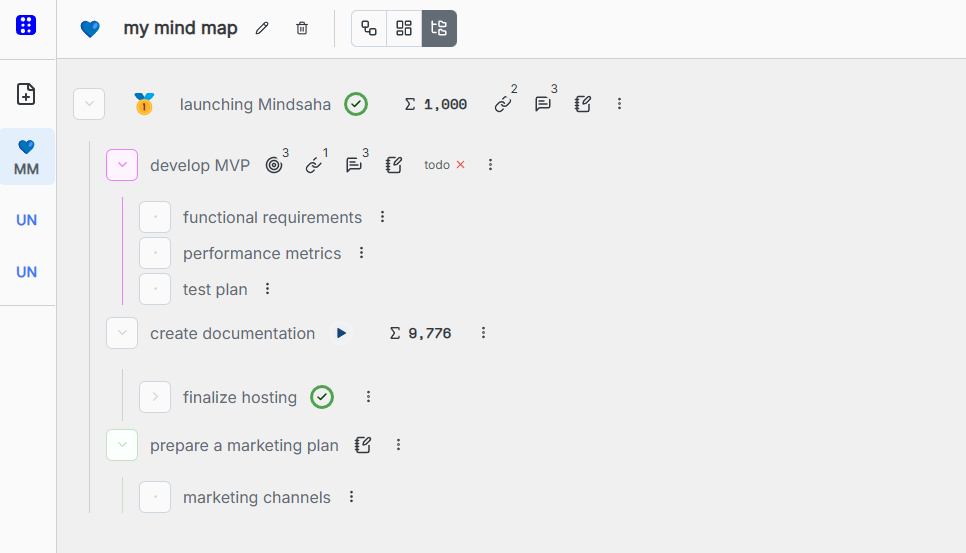Switching View Modes
Mindsaha provides multiple view modes to help you visualize and interact with your data in different ways.
To switch between views, click the View Switcher button in the workspace toolbar.
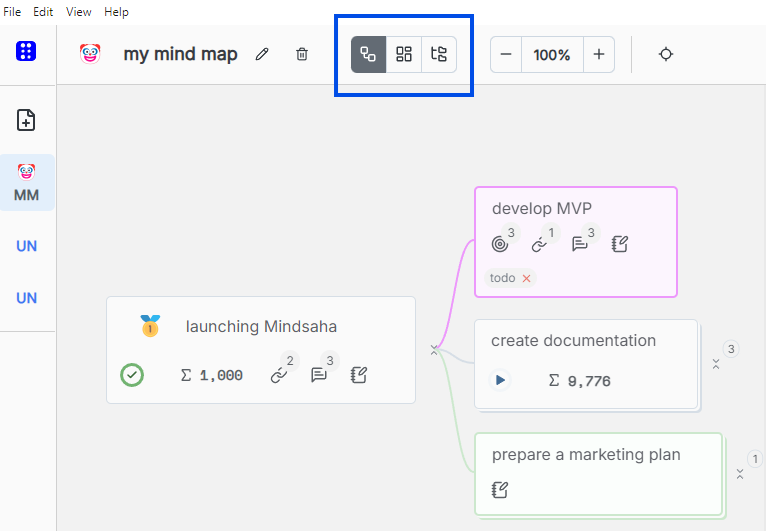
Mind Map View
This is the default view in Mindsaha. It displays your nodes in a tree layout extending to the right. You can easily drag and drop nodes to rearrange them and structure your thoughts visually. You can collapse and expand nodes as needed.
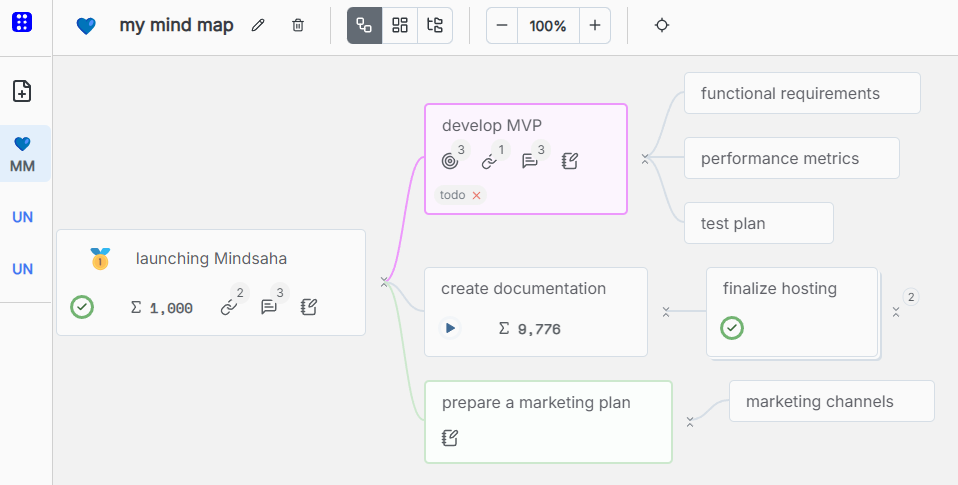
Card View
Card View displays your data as a set of nested cards.
- Parent nodes appear at the top.
- Child nodes are shown as individual cards underneath.
- If a child node has its own children, it will appear with a border around it.
- Double-click any child node to navigate deeper into its contents.
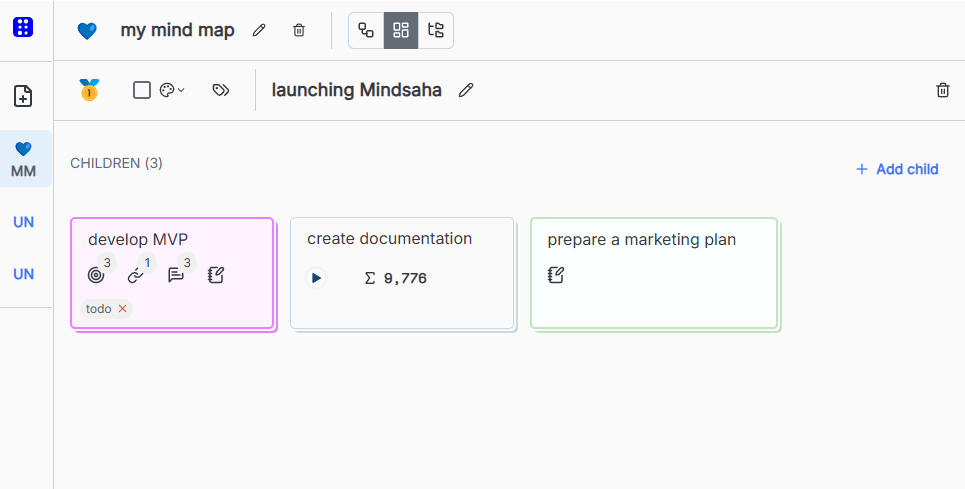
Tree View
Tree View offers a more compact, hierarchical layout, ideal for scanning large sets of data at once.
It resembles the folder structure commonly seen in file explorers, making it great for users who prefer a linear, text-based layout.